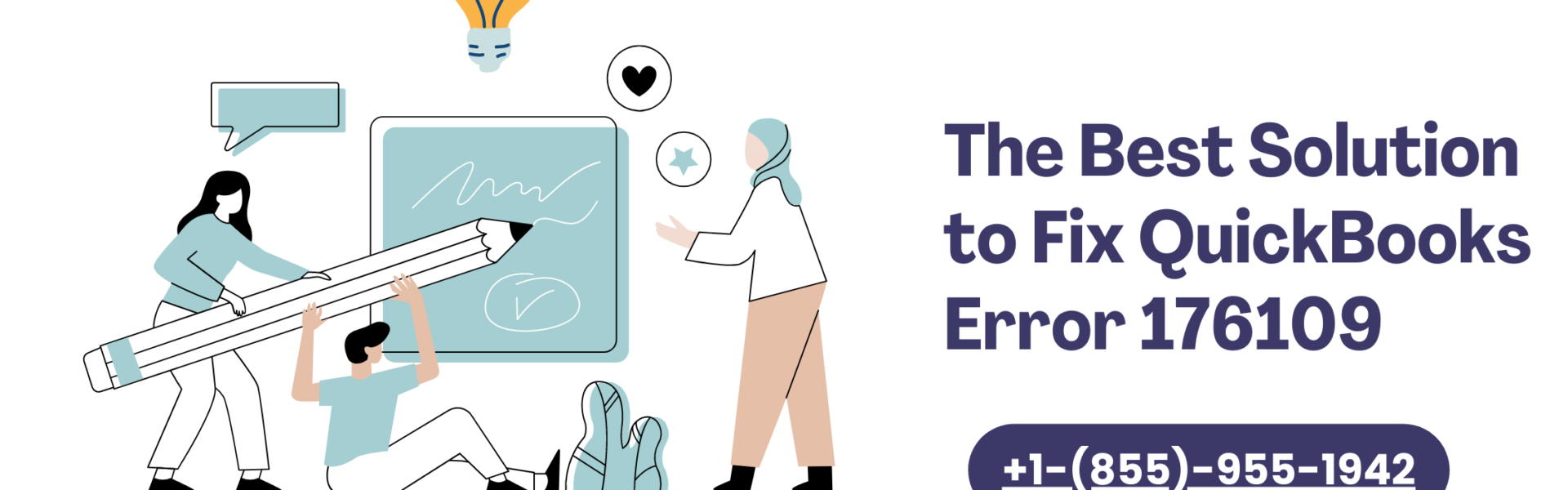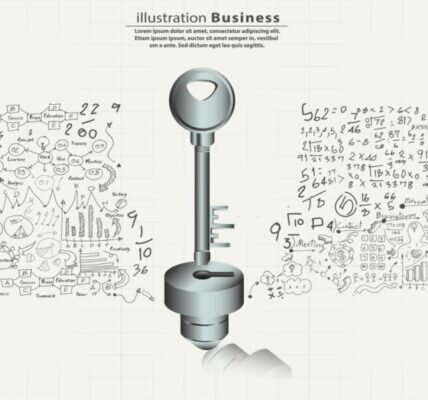Introduction to QuickBooks POS Error 176109
In the world of accounting software, QuickBooks has become a trusted tool for businesses of all sizes. However, like any software, it is not immune to errors and issues that can disrupt your workflow. One such error is QuickBooks Error 176109, which commonly occurs when trying to open or register QuickBooks Point of Sale. This error can be frustrating and hinder your ability to effectively manage sales and inventory.
Understanding the causes and potential solutions for the “QuickBooks invalid product number” issue is crucial for resolving the issue promptly and getting back to smooth business operations. In this blog post, we will delve into the causes, symptoms, and steps to troubleshoot and fix QuickBooks Error 176109, ensuring that you can use QuickBooks Point of Sale with confidence.
What could have triggered QuickBooks Error 176109?
QuickBooks Error 176109 typically occurs when there is an issue with the QuickBooks Point of Sale (POS) license or its associated files. The error can be caused by various factors some of which are listed below for you to check.
- Entering an incorrect or invalid product number or license key during the QuickBooks POS installation.
- If the files related to QuickBooks POS, such as the entitlement file or the damaged .ecml file, are corrupted or missing.
- Incomplete or improper installation of QuickBooks Point of Sale can lead to Error 176109.
- Corruption or damage to Windows system files can impact the functionality of QuickBooks POS.
Solution: Try deleting the files from your entitlement folder
This is one of the easiest ways to fix your problem of the “QuickBooks point of sale invalid product number.” All you need to do is follow the below given steps and you will be good to go.
- Ensure that QuickBooks and any related processes are not running on your computer.
-
Open the File Explorer on your computer and navigate to the following location, depending on your QuickBooks version:
- For QuickBooks Desktop 2018 and later: C:\ProgramData\Intuit\Entitlement Client\v8
- For QuickBooks Desktop 2017: C:\ProgramData\Intuit\Entitlement Client\v8
- For QuickBooks Desktop 2016: C:\ProgramData\Intuit\Entitlement Client\v6.0
Note: Make a note that the “ProgramData folder” is hidden by default. You may need to adjust your File Explorer settings to display hidden files and folders.
- Once you’re in the Entitlement Client folder, select all the files and folders present. You can press Ctrl+A to select everything.
- Right-click on the selected files and folders and choose “Delete” from the context menu. Confirm the action when prompted.
- Close the File Explorer and restart QuickBooks on your computer.
Conclusion
QuickBooks Error 176109 can be a frustrating obstacle when trying to use QuickBooks Point of Sale. However, by understanding the causes and implementing the appropriate solutions, you can overcome this error and ensure the smooth operation of your Point of Sale system. Whether it involves verifying license information, repairing or replacing damaged files, or reinstalling QuickBooks Point of Sale, taking proactive steps will help resolve Error 176109 and get your business back on track. For the easiest way out of this problem, you can simply connect with our Quickbooks professionals on .
FAQs
Question 1: Can I prevent QuickBooks Error 176109 from occurring in the future?
Answer: Yes, there are some preventive measures you can take to avoid QuickBooks Error 176109. It is important to regularly update QuickBooks Point of Sale software to the latest version, maintain a backup of your company data, and ensure that your computer meets the system requirements for running QuickBooks Point of Sale software.
Question 2: How can I repair the installation of QuickBooks Point of Sale?
Answer: Go to the Control Panel on your computer and choose the option to uninstall a software to fix the installation of QuickBooks Point of Sale. In the list of installed programs, locate QuickBooks Point of Sale, right-click on it, and choose to repair the installation.
Question 3: How can I check the product key and validation code for QuickBooks Point of Sale 176109?
Answer: Open the program and select the Help menu to check the product key and validation code for QuickBooks Point of Sale. Pick the About Point of Sale option from there. The screen ought to display the product key and validation code.
Question 4: Do I need to contact QuickBooks support for help with QuickBooks Error 176109?
Answer: If you are unable to resolve QuickBooks Error 176109 using the common solutions, it may be necessary to contact QuickBooks support for further assistance (+1-(855)-955-1942). QuickBooks support can help diagnose the root cause of the error and provide more specific solutions based on your situation.